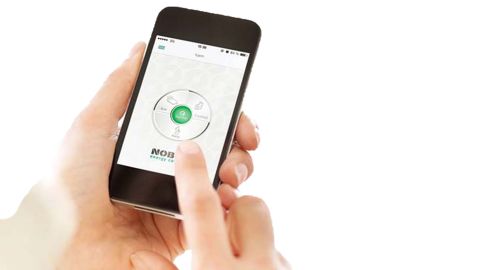
Learn how to setup the ECS
HUB setup
The HUB communicates with receiervs using radio signals. The HUB must be mounted on a wall for optimal range. Some building materials, like reinforced concrete, massive timer etc. may reduce the signal range. In the case of signals not reaching a receiver, moving the HUB 1-2 metres to the side could be enough to avoid the obstacle. Install the system, and make sure all your receivers react properly, before final mounting of the HUB on the wall.
System setup: Connect the power cord to the HUB and plug it into a power outlet.
The HUB must be connected by cable (ethernet cable) to a local network with a wireless router, or to a wall outlet elsewhere in the building. Make sure your smartphone or tablet is connected to the same wireless network and start the Energy Control App. When connected to power and a local network, the HUB will transmit its ID code on the wireless network. To install the HUB, follow the App setup wizard. The app will search for the HUB, and display the results on the screen. Press the ID code corresponding to your HUB.
If more than one HUB is connected to the same wireless network, the correct one must be selected in the setup wizard. Check the ID-code at the back of the HUB and select the corresponding ID in the App.
(NB: Only one HUB can be installed at a time.)
For security reasons, you will be asked to type in the 3 last digits of your HUB ID-code. The ID-code is at the back of your HUB. Do not mount the HUB on the wall until the setup is finished. In case you need to check the ID-code again.
Adding system units and receivers
When the HUB has been registered, other system units/receivers can be added. Select (+) “Add new > system unit” in the main menu. We recommend registering receivers before installing them onto your panel heater.
To install receivers their ID-code must be registered by the app. This can be done in two ways:
Manual registration
Automatic search
Removing system units All system units/receivers, zones and weekly programs you have added yourself, can be removed from the HUB if need be.
The default weekly program cannot be deleted.
Remove receivers/system units - Receivers and system units are removed by pressing remove in the menu, and tapping System unit. Select one or more units for removal.
Remove zones - Remove by tapping Zone. Select one or more zones for removal. NB: All receivers/system units in the zone will be removed as well.
Remove weekly program - Press remove in the menu, and select Weekly Program. Select one or more programs for removal. Zones using a removed program will return to the default program which cannot be deleted.
Remove HUB
Removing HUB from an App means Energy Control System can no longer be controlled by this particular phone or tablet. Other phones or tablets connected to the same HUB will not be affected, and can still be used as normal. To remove the HUB select remove in the menu and then HUB.

